With the first post in the Zerto series, I ran through the history of Zerto and some features that Zerto Virtual Replication provides. Continuing the series on Zerto, with the second post, we’ll cover the typical Zerto Virtual Replication deployment requirements and compare a Windows-based deployment versus the newer Linux-based deployment. While the post will focus more specifically on VMware deployments, the terminology, and concepts will mostly hold true across the different environments Zerto may be deployed within. At the core, the functionality of the Zerto product is not that much different between the Windows-based and Linux-based installations, however the direction for Zerto to move to the Linux-based appliance allowed them to accelerate features while also enhancing security within the product.
Zerto Topology
Let’s take a quick look at the topology of a Zerto deployment. With Zerto, the typical deployment will have a mirrored configuration on each of the sites, which will include a Zerto Virtual Manager (“ZVM”) server, as well as one or more Virtual Replication Appliances (“VRA”). While there is only a single ZVM per site, there will be potentially multiple VRA’s per site based on the number of Hosts that Zerto will be protecting virtual machines from.
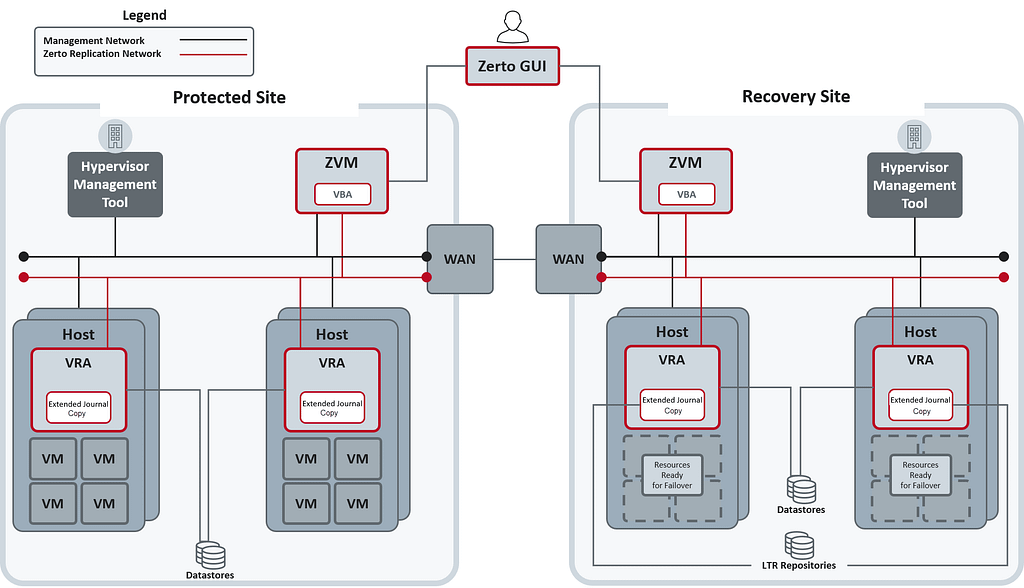
For the VRA’s, they are deployed and pinned directly to the host they are installed on, which allows Zerto to enable replication at a Per-VM level, and pick up all changes to that VM within the I/O path on that host.
Deployment Requirements
While the ZVM role was historically Windows-based and the VRA’s Linux-based, starting with the release of 9.5, a Linux-based ZVM appliance was made available. While the early releases of the Linux-based ZVM will sometimes be tricky to deploy, it got much better through 9.7 as it related to feature parity with the Windows-based ZVM, and finally, with the release of v10, Zerto released only a Linux-based ZVM appliance, and the Windows-based ZVM installation was fully removed. This also has allowed Zerto to move from a monolithic application to a container-based application, giving them flexibility for development and scalability.
I’ve posted in the past about the Linux-based ZVM here, here and here, but let’s take a look at why the transition from a Windows-based installer for the Zerto Virtual Manager (ZVM) to a Linux-based appliance brings several key benefits that address both operational efficiency and performance improvements. Here’s a quick breakdown of the advantages of moving to the Linux-based ZVM:
- Improved Resource Efficiency
- Reduced Overhead: Linux-based ZVM typically consumes fewer resources (CPU, memory) than its Windows counterpart. This is particularly beneficial in environments where minimizing resource usage is a priority.
- Lower Licensing Costs: By using Linux, there’s no need to purchase or maintain a Windows Server license, reducing the total cost of ownership for ZVM deployments.
- Enhanced Performance and Scalability
- Faster Performance: Linux is known for being lightweight and more efficient in handling background services and processes. This results in better overall performance for large-scale Zerto deployments with many virtual machines or complex replication setups.
- Scalability: The Linux platform can handle more intensive workloads with less overhead, making it a solid choice for scaling replication environments, especially for organizations looking to protect a large number of VMs.
- Simplified Security and Maintenance
- Less Frequent Patch Requirements: Linux environments generally require fewer frequent patches compared to Windows, which has a regular update cadence and more critical security patches. This reduces downtime due to patch management.
- Reduced Attack Surface: By moving away from Windows, Zerto ZVM inherits the security benefits of Linux, which is generally considered more secure out of the box. This means fewer vulnerabilities and a smaller attack surface to manage, lowering the risk of security issues.
- No Windows-Related Vulnerabilities: The move to Linux eliminates risks associated with Windows-specific vulnerabilities (e.g., Remote Desktop Protocol exploits, Windows Update issues).
- Greater Flexibility and Customization
- More Control Over the Environment: Linux offers greater flexibility for administrators who are comfortable working in a Linux shell. This allows for more granular control of the environment, including network settings, logging, and security hardening.
- Script Automation: Linux environments are well-known for their robust scripting and automation capabilities. This can enable more streamlined management, monitoring, and customization of the ZVM.
- Streamlined Deployment and Management
- Appliance-Based Deployment: The Linux ZVM is typically deployed as an appliance, simplifying the installation process. This reduces the complexity associated with provisioning a full Windows Server instance and installing the ZVM manually.
- Fewer Moving Parts: With the appliance model, there are fewer components to manage, and many dependencies that previously needed to be handled manually (e.g., .NET Framework) are no longer a concern.
- Quicker Installation: The deployment of the Linux ZVM is quicker, requiring fewer steps and configurations compared to a full Windows Server installation.
- Compatibility and Support
- Long-Term Support: With the growing adoption of Linux, Zerto’s move to a Linux-based ZVM ensures that the platform remains modern and well-supported for the foreseeable future, avoiding the potential pitfalls of legacy Windows-based installations.
I want to say that the Windows-based ZVM was stable, and I rarely ran across many issues with it through the deployments in the last 10 years. However, as we’re seeing more and more management functions moving to an appliance-based model, continuing the manage Windows and then the Zerto software updates, as well as a heightened security focus and simplifying the architecture – the move to Linux for the ZVM role made sense.
In this next section, we’ll do a quick comparison of the Windows and Linux-based ZVM deployments, as well as the differences between them.
Windows-Based ZVM (Pre-v10)
- Hardware Requirements
- Processor: 4 vCPUs minimum (6-8 recommended for larger environments)
- Memory: 8 GB minimum (16 GB or more for environments with higher VM counts)
- Storage: 40 GB of disk space for the ZVM installation (ensure enough space for ZVM logs and potential growth)
- Network:
- ZVM requires access to the vCenter Server, ESXi hosts, and Zerto components over the network.
- A static IP address is recommended for the ZVM server.
- Ensure firewall ports are opened between the ZVM, vCenter, and ESXi hosts (e.g., TCP 443 for vCenter, TCP 4006 for communication between ZVM and Zerto Virtual Replication Appliances).
- Software Requirements
- Operating System:
- Windows Server 2016, 2019, or 2022 supported.
- Ensure the latest Windows updates are installed.
- .NET Framework: Version 4.8 or higher is required.
- VMware vCenter:
- ZVM is compatible with vCenter Server 6.5 and above.
- Administrator privileges on the vCenter Server are required to deploy Zerto Virtual Replication Appliances (VRAs).
- Operating System:
ZVM Deployment Steps
Let’s take a quick look at the installation steps for the deployment of Zerto prior to version 10.
- Deploy one (1) Windows Server on the latest recommended Server OS.
- Install the latest Windows updates and ensure your server is up-to-date.
- Download the Zerto Virtual Replication (ZVR) installer from the Zerto website.
- Decide on the use of the embedded database (default) or use an external SQL server. – I say 99.999% of the time I used the embedded database.
- Once installed, connect to the Admin UI using https://<ZVMHost>:9669 (Make note of that port!)
- Integrate ZVM with vCenter.
- Deploy the VRAs to all the hosts. There will be a VRA for every host to which a VM will be protected by Zerto lives on. Let’s make it easy, deploy a VRA to each host!
Linux-Based ZVM(v10, but also 9.5 and 9.7)
- Hardware Requirements
- Processor: 6 vCPU.
- Memory: 16 GB minimum (8GB Reserved).
- Storage: 180 GB minimum for the ZVM installation (ensure space for logging and growth, especially for larger environments).
- Network:
- Linux-based ZVM has similar network requirements as the Windows-based ZVM.
- Ensure communication between the ZVM, vCenter, and ESXi hosts is properly configured.
- Open the required firewall ports (e.g., TCP 443 for vCenter communication, TCP 4006 for VRA communication).
- Software Requirements
- Operating System:
- Zerto’s Linux-based ZVM appliance uses Debian as the underlying OS, matching what the VRAs use.
- VMware vCenter:
- vCenter Server 6.7 and above is supported for Zerto v10+.
- Operating System:
ZVM Deployment Steps
Let’s take a quick look at the installation steps for the deployment of Zerto leveraging the appliance-based deployment. While versions 9.5 and 9.7 did include the appliance-based deployment, it was a much more manual deployment than v10.
- Download and the latest ZVM appliance OVF template.
- Deploy the OVF template to vCenter.
- Enable SSH as needed from the VM console.
- Connect to the management interface of the ZVM appliance (https://<ZVMHost>). Notice there’s no port requirement with the Linux VM!
- For the first login, the Management Console will automatically launch on first login.
- Integrate ZVM with vCenter.
- Deploy the VRAs to all the hosts. Just like I mentioned in the Windows section, just deploy
Zerto Management
With the Windows-based ZVM, making configuration changes to the Zerto service was done using the Zerto configuration tool. With the Linux-based appliance, to eliminate the need to directly connect to the ZVM (through SSH), Zerto created a management page for the ZVM functions, very similar to the management page for vCenter.
Zerto Authentication
Authentication for Zerto with the Windows-based ZVM was done through vCenter rather than using any direct authentication by Zerto. This allowed Zerto to natively integrate with any authentication providers that vCenter was using, whether it be local accounts within the vsphere.local SSO domain or an external provider such as LDAP or AD Authentication that was currently in use. While this was easy, it did not allow for easy additional security functions such as MFA or identity sources not directly supported by vCenter. It’s also required that vCenter was available to be able to log into the Zerto GUI.
With the appliance deployment, Zerto removed the reliance on tying into vCenter for authentication and instead moved to a centralized authentication method using the open-source identity and access management solution Keycloak. Keycloak now provides the authentication to Zerto, allowing organizations to create locally significant roles and users, configuring LDAP and/or Kerberos authentication and leveraging the built in Keyclaok MFA provider to add additional layers of security.
Upgrading Zerto
Finally, let’s talk about the process of upgrading Zerto. With the legacy Windows-based deployment, administrators would patch Windows through normal mechanisms (Windows Update, WSUS, Admin Center, etc.), and then download and install the Zerto software separately. With this version, while there was a notice in the Zerto console about version upgrades, there was no automated upgraded process for the ZVM role, and thus required manual intervention. This did not have any sort of online requirement, so it was very easy to work within a dark site if required.
With the appliance-based deployment, we now have a fully automated upgrade process from the Zerto Management Console. This upgrade process not only handles the updates for the Zerto software but also handles the Debian OS updates to keep the appliance secure and up to date. Due to the nature of the container deployment, this also provides a rollback function, which is really helpful. I still recommend in taking a snapshot before the upgrade though!
While initial versions of the Linux appliance, working in a dark site or offline mode was not possible. Starting with version 10 Update 2, Zerto now allows for the ability to work within a dark site and download the bits ahead of time, and manually upload.
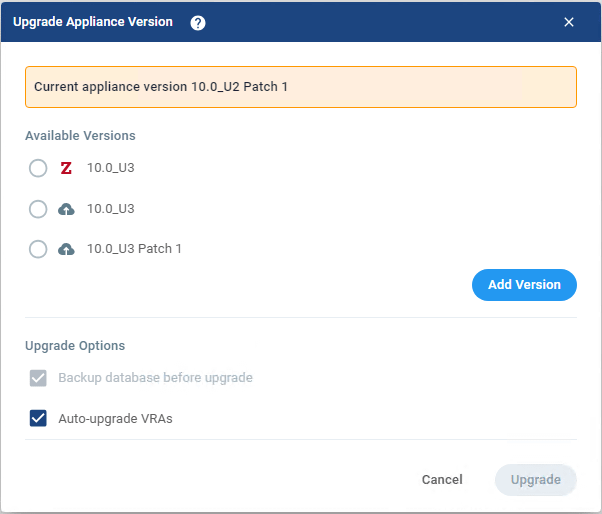
Wrap Up
In the second part of this series, we briefly looked at the deployment and some nuances between the Windows and Linux-based deployments. While the result is the same awesome Virtual Replication for Disaster Recovery, the latest releases and the Linux-based appliance deployments provide a much simpler and arguably more secure topology.
In the next part of the series, I’ll describe the process of migrating an existing Windows-based deployment to a Linux-based deployment using the Zerto Migration tool.
Series Details:
- Part 1: History and Features
- Part 2: Virtual Replication Deployments
- Part 3: Windows to Linux Migration
- Part 4: Tips and Tricks